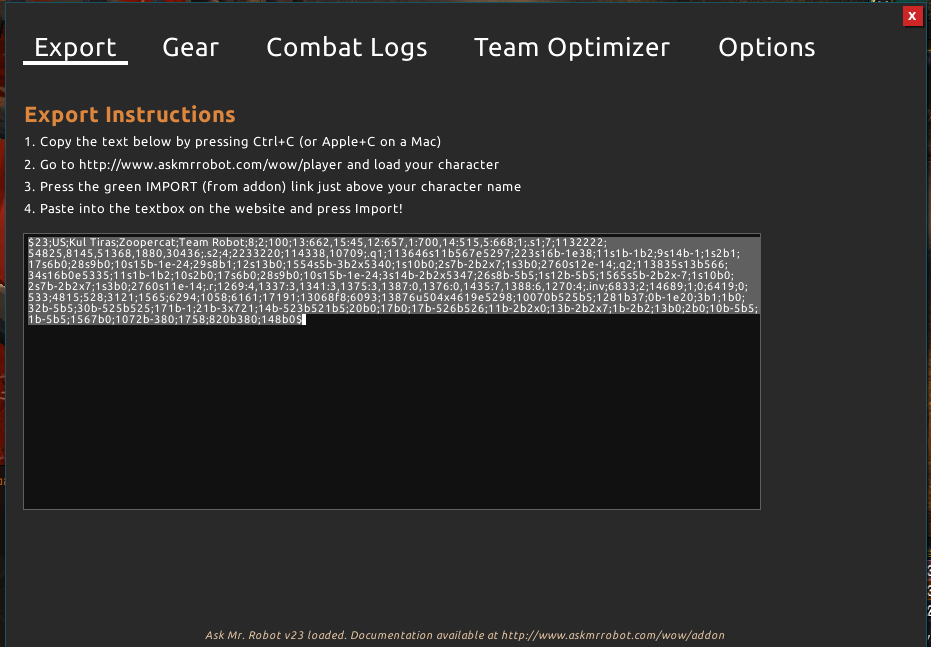About the Addon:
Here’s what it does for you:
- Imports your optimizations into the game and tells you what items need each gem and enchant
- Shows you a shopping list & updates as you buy/acquire mats
- Exports your data to use for the Best in Bags feature
- Has an auto-log raid feature, as well as a wipe command.
How to load & update your character:
It’s pretty simple, it just takes a quick copy & paste from the addon to the website.
1 – Get our addon for retail or the the one for Classic from our site or Twitch (Retail / Classic) titled AskMrRobotClassic. Don’t have it? Get it from Twitch.
2 – Open all of your bags and bank (you only need to do this one time after installing the addon). This lets the addon pick up all of the gear you own.
3 – Then open the Mr. Robot addon (click on the minimap icon or type /amr show). Go to the “Export” tab in the addon. Copy the text in the box on that screen.
4 – Go to the Ask Mr. Robot website. Click on your character’s name to open the character picker. Paste the text in the addon section, as shown below.
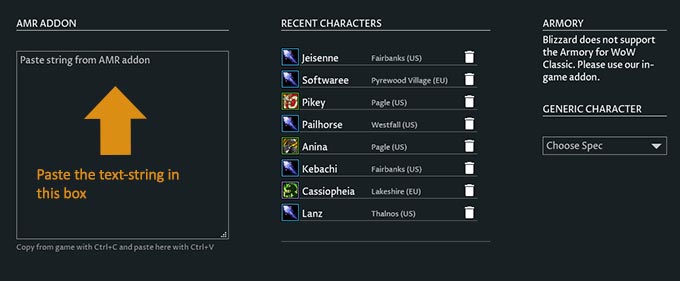
5 – After you paste it, your character automatically loads with all the right gear.
Get new gear? Update your character
Anytime you get new gear you can repeat step 3 and 4, where you copy the text-string from the addon and paste it into the site. No need to open your bags or bank again since Mr. Robot is tracking all of the new stuff you get.
Optimize & send the gear back to the addon
After Mr. Robot finds your Best in Bags, you can export the results back to the addon. That saves you the trouble of finding every item in your bags and equipping them manually.
1. After you run Best in Bags, click the green “Send to Addon” button under the gear list as shown below. (The image is for Classic and will look the same for Retail)
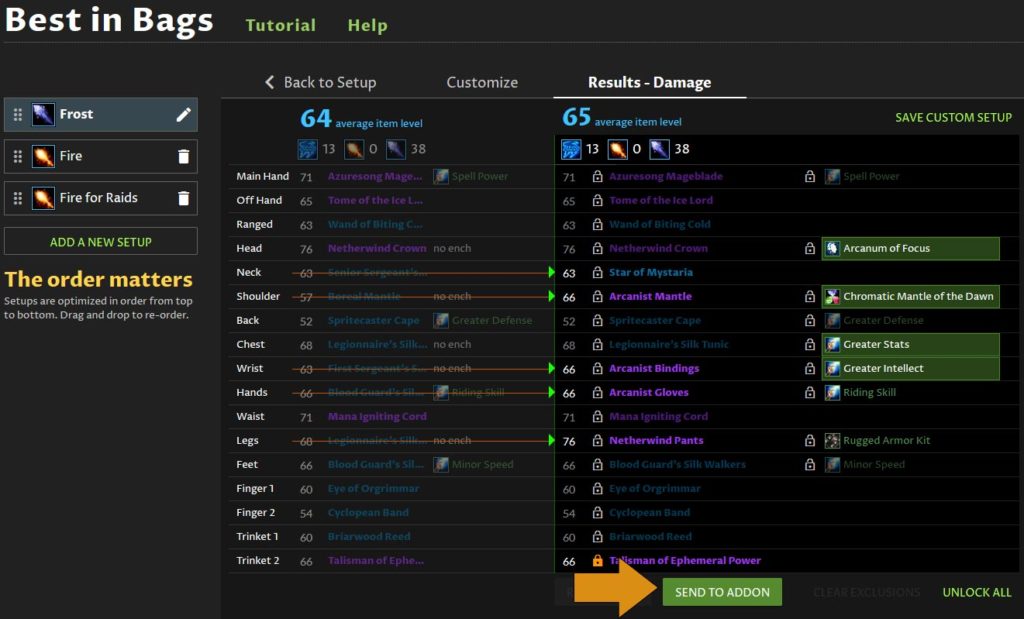
2. A box opens on the website with text in it – copy that text.
3. Now you paste that text into the addon. To do that, go in-game and open the addon. Go to the Gear tab and click the orange Import button on the left side (shown by yellowy arrows in the picture below. A box pops up, paste the text-string from the website there.

That’s it – now you’ll have you gear in game. Once you equip it from the addon, it will also make a setup in your equipment manager (built into the game’s UI in the character window).
This process is the same for Worst in Bags, which lets you get rid of items you no longer need.
Best in Bags
Find the tutorial here for Retail or go to the tutorial for Classic.
Combat Logs: How to upload your logs:
Upload them to WarcraftLogs or your favorite log site using the client program from that site. Our addon automatically logs for you since the other sites don’t have their own addon.
What if something doesn’t work?
Stop by our forums and give us as much detail as possible, including the export-string from your addon if it is related to an error on the website.