People don’t like old gear junking up their bags and bank. But it can sometimes be difficult to determine which items can be safely discarded… what if I might need it for an off spec or a different build some day?

Mr. Robot has you covered: Worst in Bags will help you find your junk, and then conveniently dispose of it with our in-game addon.
Basic Instructions
Here are the basics:
- Go to https://www.askmrrobot.com/optimizer, and import your character from our in-game addon if you haven’t already.
- Set up and run Best in Bags for your character, for ALL of your specs (and special setups if you want them). You must do this first!
- Go to the Worst in Bags section and follow the instructions in the “Set Up Your Options” step.
- Once you have your results, click Send to Addon at the bottom of the list. Copy and paste the generated block of text into the same Import window of our in-game addon that you use to import your Best in Bags setups.
Now you have your Junk List in-game! You can open it at any time via the blue Show Junk List button at the top-right of the Gear tab of the in-game addon.
The rest of this post explains all of the available options in detail. I also have a picture tutorial for basic behavior that you can expand just below here if you want really specific tutorial instructions.
Website Options
There are several options for you to customize what is considered junk.
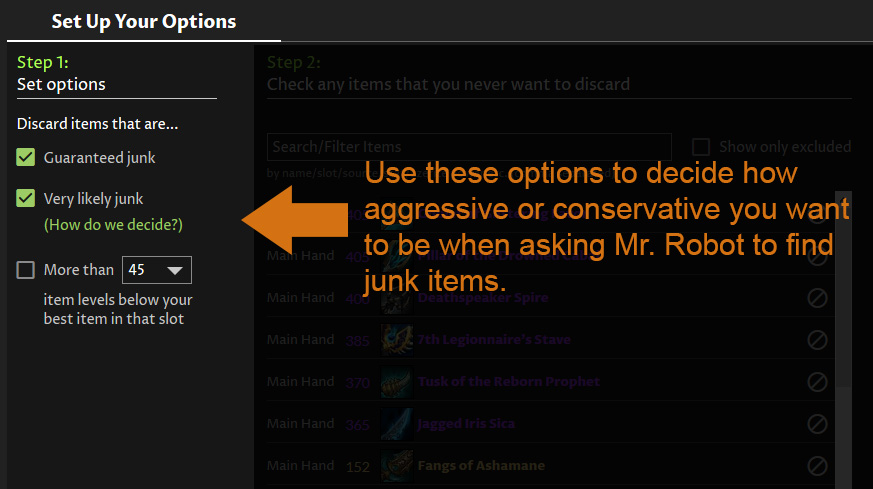
Guaranteed junk
These items will always be junk, no matter what:
- Items that are exact duplicates (or lower item level versions) of another item that you own. Note that non-unique rings and weapons (where you can equip two of the same item at the same time) are properly handled — this rule will never junk such items.
- Items that have no special effects and are inferior to another item in every way. For example, you might have two different wrist items, that have the exact same kind of stats, but one has less of all stats. You can get rid of the lesser item. This will never junk items with special effects, like trinkets or legendaries.
Very likely junk
Guaranteeing that something is junk is actually pretty tough — that rule alone won’t prune out very much gear. The “very likely junk” option uses a few heuristics to identify items that have a very low chance of ever being useful again. It uses the following rules:
- For any item with a special effect (e.g. trinkets), legendaries, or a set bonus, discard anything that is significantly lower item level than your best item in that slot. At the time of this post, we have this set conservatively to discard anything more than 45 item levels below your best item in that slot.
- For non-special items (i.e. items with just regular stats), we use a conservative scoring method that is based on how Blizzard budgets items, and aggregate ranking data from our optimizer. We estimate the best case score that an item would ever have, even if Blizzard were to change how a spec works and make a stat a lot better than it is right now. Then we estimate the worst case score an item would ever have, even if Blizzard made the stats on that item really weak. If you own an item where its worst case score is better than the best case score of another item, itthat other item is probably junk.
In practice, that second rule only picks up items that are quite a bit lower item level than your best items — usually 30 item levels or more. Let us know if it seems too aggressive or too conservative as you use it.
By item level
We also give you the option to prune anything more than a certain item level threshold below your highest item level item in a slot. This takes care of the more complex cases like rings and trinkets too — you need to keep at least two rings, so it will find your two best rings (that can actually be equipped simultaneously), and only prune items that are your threshold below the lower item level of the two best.
Exclusion list
You might want to keep certain items no matter what. The second step gives you a list of all the gear in your inventory. You can click on any item to exclude it, ensuring that it will never be considered junk. The item will be faded and have a red icon at its right if it is excluded.
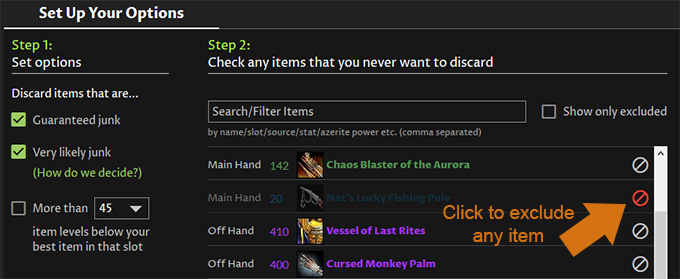
This list supports all of our standard filtering — you can type things like “azerite” to filter to only azerite gear, or a slot like “head” to see only your head items, or just type part of the name of an item. You can read the full filtering guide on our forum.
Hidden smarts
There are a few hidden or implied behaviors that are noteworthy:
- Any item currently equipped in one of your Best in Bags setups will never be considered junk. This ensures that you always have enough gear to fill every slot on every spec. We highly recommend running Best in Bags for every spec that you ever plan to play before using Worst in Bags.
- If you are e.g. a Druid and have no Best in Bags setup for Feral, any gear that you own that is only relevant for Feral will be considered junk if you have the “guaranteed junk” option enabled. You will see a warning at the top of the result list if you are missing a Best in Bags setup for one of your specs, just as a last double check that you really intend to never play that spec.
Website Display Features
There are two extra pieces of information that are handy when displaying your junk list on the website.
Reason
We display the reason that we chose to discard any particular item. If you hover your mouse over the reason, we show a better item in your inventory that we are keeping that allows us to discard the current item.
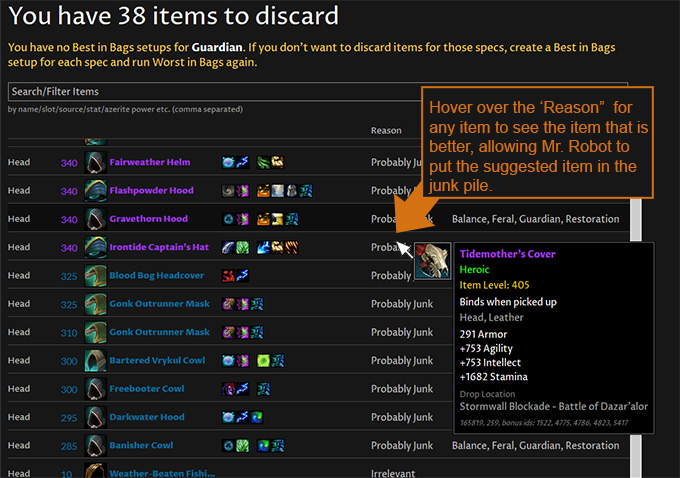
For example, we might say to discard an item level 340 helm with reason Probably Junk, and show you the tooltip of an item level 405 helm that Mr. Robot has you keeping. Note that you might have multiple item level 405 helms — we show just one example item that you are keeping that allows us to discard the current item.
Relevant for these specs
This column is just a convenience — it shows you which specs for which an item is relevant. You can filter on this column, e.g. you could type “balance” into the search box to see only items relevant for your Balance spec (or that have the word “balance” somewhere in the item’s name).
Addon Features
Besides the basic process of importing your junk list and displaying it described above, there are a few other handy features in the addon.
Automatically show junk list
On the Options tab of the addon, you can enable an option to automatically show the junk list whenever you open a merchant or the scrapper. The position of the window is remembered automatically, so you can drag the window right next to the merchant window (or wherever you prefer).
You can also create a macro to show the junk list with the /amr junk command. You can hide the junk list by pressing escape when it is open.
Retrieve items from the bank
There is a good chance that some of your junk items are not in your bags — they are probably in your bank. A message will appear at the bottom of the junk list that tells you how many are probably in your bank. Go and open your bank, then press Retrieve from Bank to automatically pull out as many will fit in your bags. Handy!

Note! Do not close the bank or move stuff around in your bags or bank while the addon is trying to retrieve items from your bank.
Sell, Scrap, or Disenchant items
If you are at a merchant, clicking an item in the junk list will automatically find it in your bag and sell it, then remove it from the list.
Similarly if you are at the scrapper, clicking an item in the junk list will automatically find it in your bag and move it into the scrapper.
If you are not at a merchant or the scrapper and you are an enchanter, you can click an item in the list to disenchant it and remove it from the list.
Addon Quirks
There are a couple minor quirks to the addon of note — things we might improve in a later version, but that are easy enough to work around for now.
- If you are at a vendor and have the junk list open and buy back an item that you sold, you need to close the junk list and re-open it to make that item show up in the junk list again.
- Similar idea at the scrapper: if you pull an item out of the scrapper and back into your bags, close and re-open the junk list to see it in your junk list again.
- If you try to disenchant an item that cannot be disenchanted (or the disenchant fails for any other reason), same idea: close and re-open the junk list to get that item back into the list.
These quirks currently exist due to performance reasons — we didn’t want the user interface to get slow in certain cases. We will probably try to improve on them in a future version, but you would be surprised how much code it takes to deal with these edge cases — way more than the number of words it took to explain how to work around them!
