Best in Bags finds the best set of gear from items you already own, with the click of a button. Importing gear from the addon makes this process really easy and automatic.
Best in Bags will function nearly the same for TBC as it does for Classic and Retail. There are a few differences worth noting:
- We auto-detect specs by guessing at them based on your talent choices (in retail, specs are defined in game). You can adjust your specs if we guessed wrong.
- Warriors are special snowflakes and all specs have a ‘toughness slider’ to tell Mr. Robot if you are tanking in that spec or not.
- Healers need to setup spell usage in the ‘customize’ tab
Tanks, healers, Warriors, Mages and Rogues should all read “Tips to optimize Classic like a pro,” since there’s special handling for all of these roles / specs.
Below is a starting tutorial for Best in Bags if you are not familiar with it (or want a refresher). We also have a post with extra tips & tricks to get the most out of the optimizer.
Best in Bags Tutorial
This tutorial is long because it gets into specifics. But I want you to keep one thing in mind: using Best in Bags is super simple and fast: you copy gear from the addon, paste it into the site, press a button, and get recommended gear.
The tutorial goes into specifics of making sure your spec and options are set up how you want them. After you do that, you won’t have to touch that again unless you want to change them.
I have a video to show this process – it’s from retail but the functionality is the same (only very minor UI differences for things like talents and filters).
Next up, I have a couple of screenshots of the UI with explanations on what they do and how to use them. Click for larger images (don’t strain your eyes!)
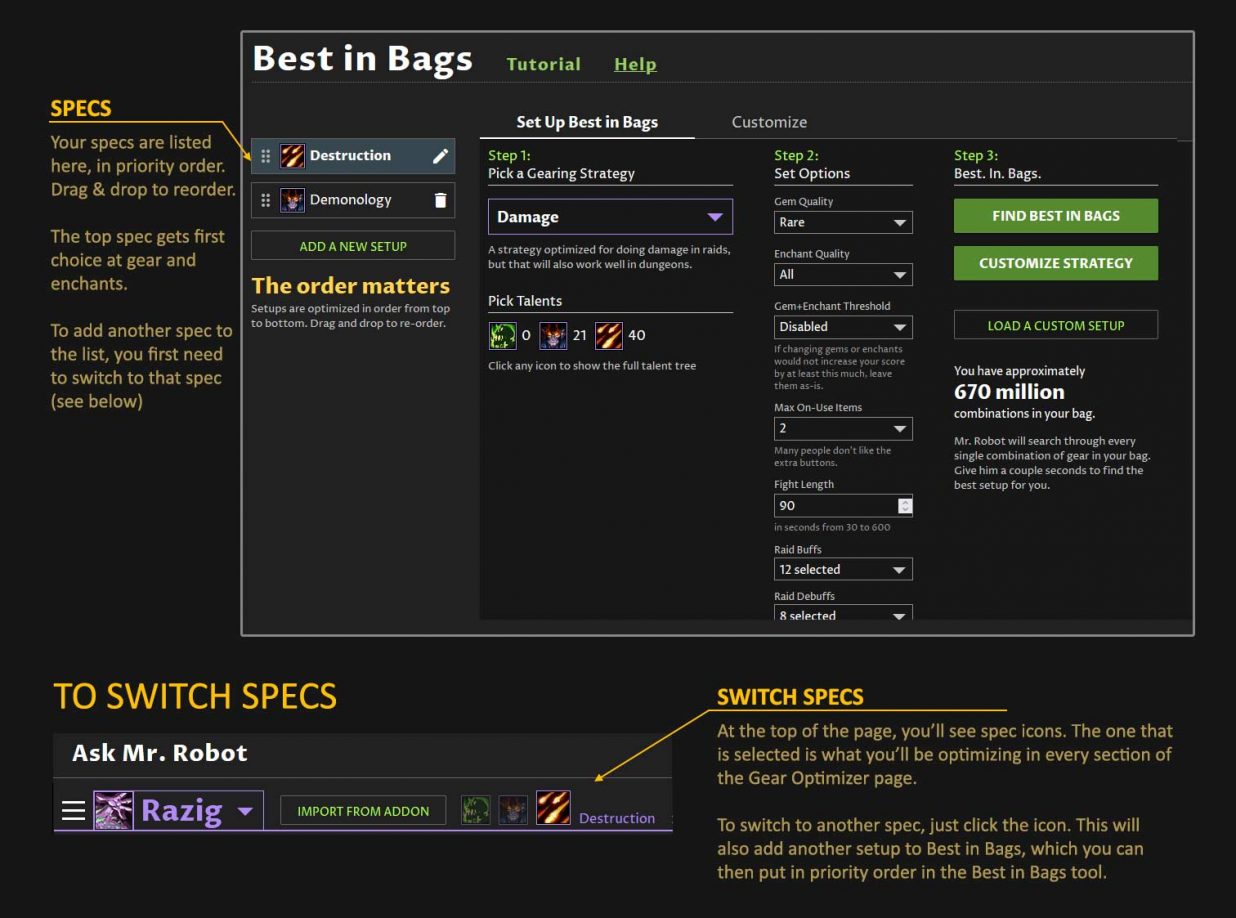
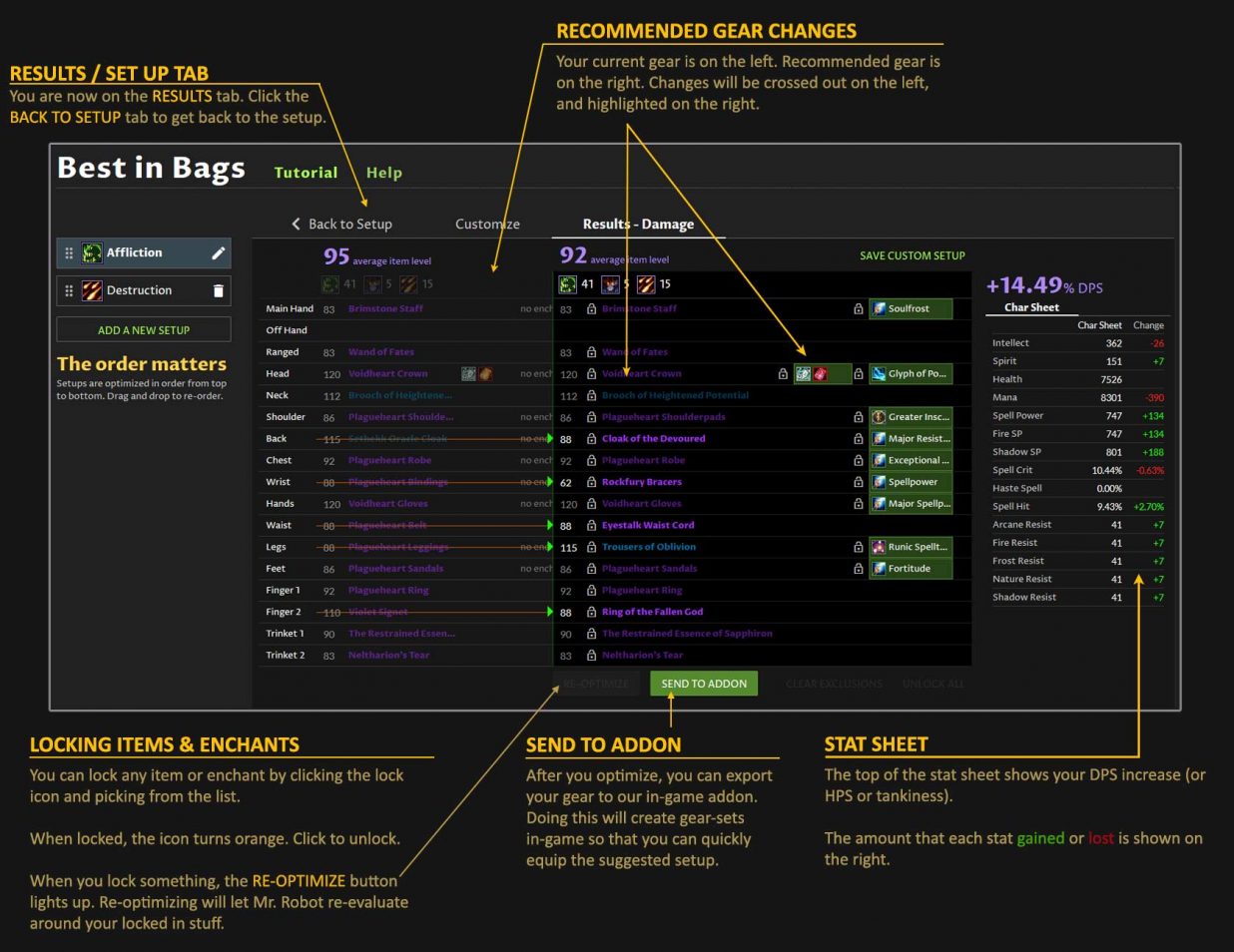
Let’s jump into the specifics of each feature next.
Setup your spec
The first time you import your character from the addon (addon tutorial), we will auto-detect your spec based on your talents. Our guess at your spec is just that – a guess, based on your chosen talents. (In Retail WoW, we don’t have to guess because specs are built into the game).
If we guessed right, you are all set.
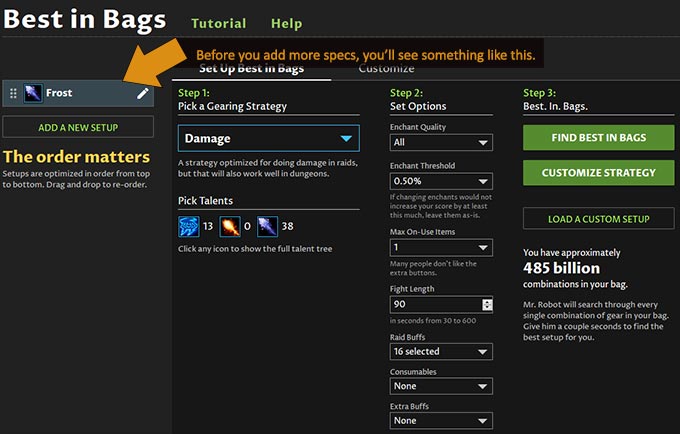
If we guessed your spec wrong, you will want to change it. To do that, click on the correct spec at the top of the page and you will see a second spec added to your list. Then delete the old spec, as shown below.
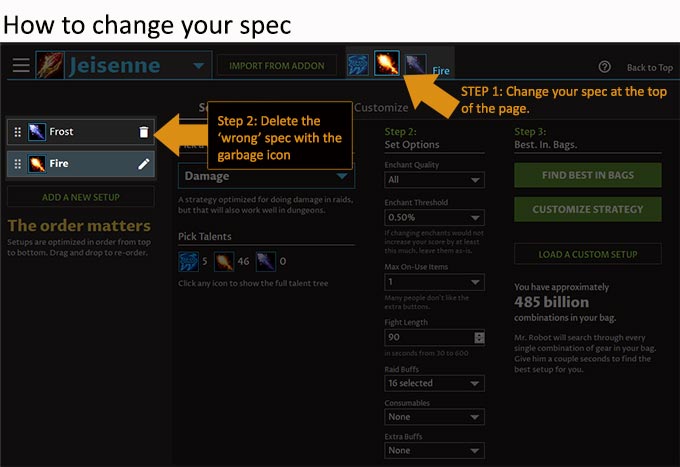
Multiple specs
You can set up multiple specs and Mr. Robot will optimize them all.
But there is one really, really, really important note: the order of the spec list matters (the list on the left side).
It’s important because the highest priority spec gets all of the best gear and enchants. Then leftover gear is used for the next most-important spec. Items can be shared between specs, but the enchants stay locked in with what’s best for the higher priority spec that is sharing it.
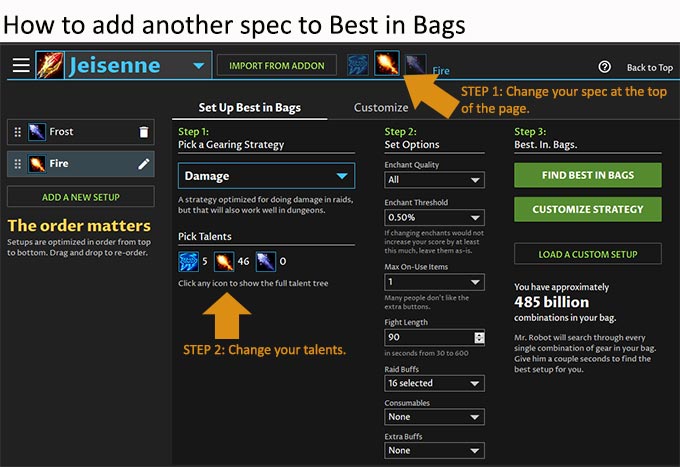
Choose your options
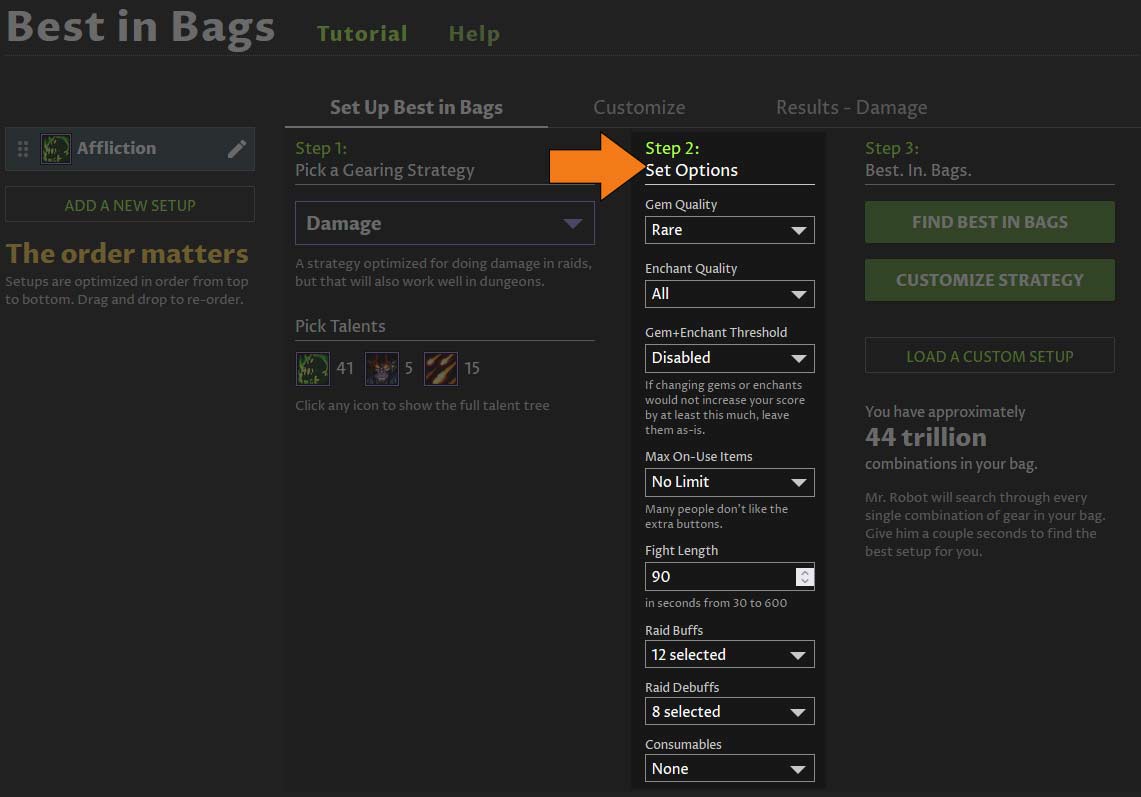
Next, pick your options.
Here’s an explanation of the different options you can select:
- Gem quality: Options: Epic, rare, uncommon, none. Select the option that fits your goals and budget.
- Enchant quality: Options: All, No Nexus Crystals, None. Select the option that fits your goals and budget. If you choose None, Mr. Robot won’t remove any enchants you already have, but he won’t put any on either.
- Gem + Enchant Threshold: this determines if a gem or enchant is added or swapped out to an item. If you set this to 0.5%, you are telling Mr. Robot, “If the DPS gain from adding (or changing) the gems/enchants is 0.5% or greater, do it. Otherwise, it’s not worth my gold.”
- Max on-use items: Options: No limit, 1, 2, 3, None. Sometimes you just don’t want more active buttons, and we get that. Set this to your liking. A few notes:
- If you set this to 1 (for example) and Mr. Robot picks an on-use trinket that you don’t like. You can just lock in your favorite one, or exclude it from the list (see section on locking).
- Exceeding your set-limit: let’s say you set your max-on-use limit to 1, but Mr. Robot picks two on-use trinkets. That will happen if you have no on-equip (non-use) trinkets to equip. It’s better than leaving the slot blank!
- Fight length: This defaults to 90. A lot of people are killing bosses in 30 seconds. Set this to whatever your team is doing for most bosses.
- Raid buffs: select the buffs that you get in your raids.
- Raid debuffs: select the debuffs
- Consumables: select all of the consumables you use
The various buffs (and debuffs) that you select are all factored into optimizing your gear around the best stats. So be sure to customize it.
Best in Bags Results
Now that everything is setup how you like, you click the green “Find Best in Bags” button and get your results. They will look something like this:
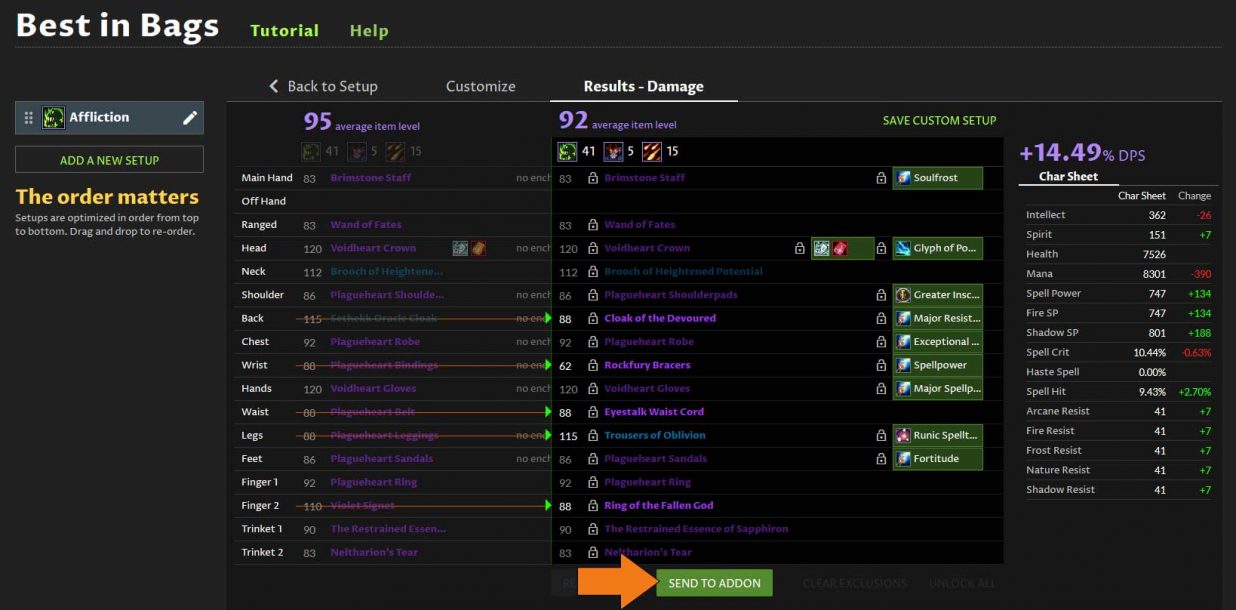
The currently equipped gear is on the left. The suggested changes are on the right. Notice changes are also crossed out on the left side, followed by a little green arrow to show you what to change it to.
Locking items and enchants
Sometimes, you just want to make sure Mr. Robot keeps your favorite trinket and works around that. No problem! He’s happy to oblige. This is where locking comes into play.
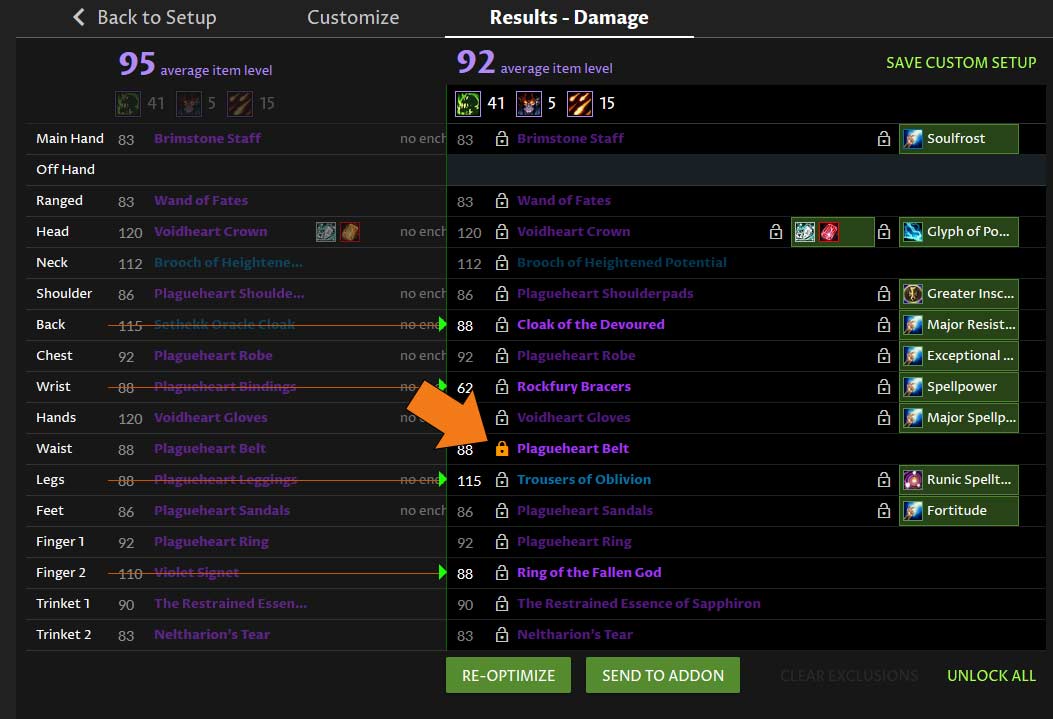
Every lockable thing has a lock icon next to it. Click the lock icon to bring up a list of items or enchants. Choose the one you want and it will lock in. If something is locked, the icon turns orange. Click it again to unlock.
There might also be an item you never want picked. If this is the case you can exclude it by clicking on an item to open the item list (list shown below). Click the ‘no’ sign to the right of any item to exclude it.

Sending gear to the addon
After optimizing, you can send your gear to the addon. Click the green send-to-addon button below your Best in Bags results.
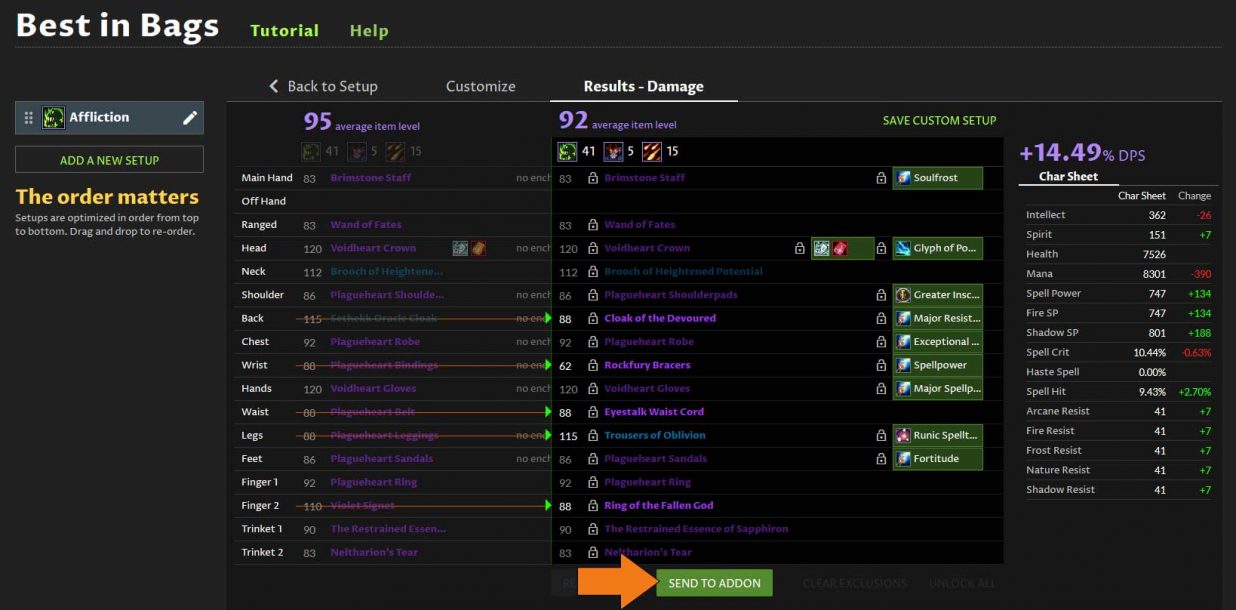
When you export your setups to the addon, all of them get exported. You can equip your gear right from the addon. Once you equip one of the setups, our addon also creates a gear set in the in-game equipment manager.
What if a Best in Bags recommendation looks wrong?
There’s a difference between unexpected and incorrect. If Mr. Robot suggests an item that is 15 iLevels lower, there is a good chance he is correct, even though it is unexpected.
Since all of your gear is evaluated when trying to find a best gear set, an uncommon combination can be found, that us mere humans wouldn’t have even considered. This is one of the reasons this tool is so powerful.
However, it is possible that a solution you get is incorrect (oooooh, don’t tell Mr. Robot I said that!). If you believe this to be the case, report it on our forums and we’ll get it fixed right away (bugs rarely last more than a day after being reported). How to report it:
- Click the green HELP link above your Best in Bags results. Choose the support ticket option and post that on the forums.
- Alternatively, you can grab the support ID in the help window and make a forum post or email us.
You should really read this next:
Tanks, healers, all Warrior specs, Rogues and Mages should read “Tips to optimize Classic like a pro,” as all of these roles and specs have special handling.
