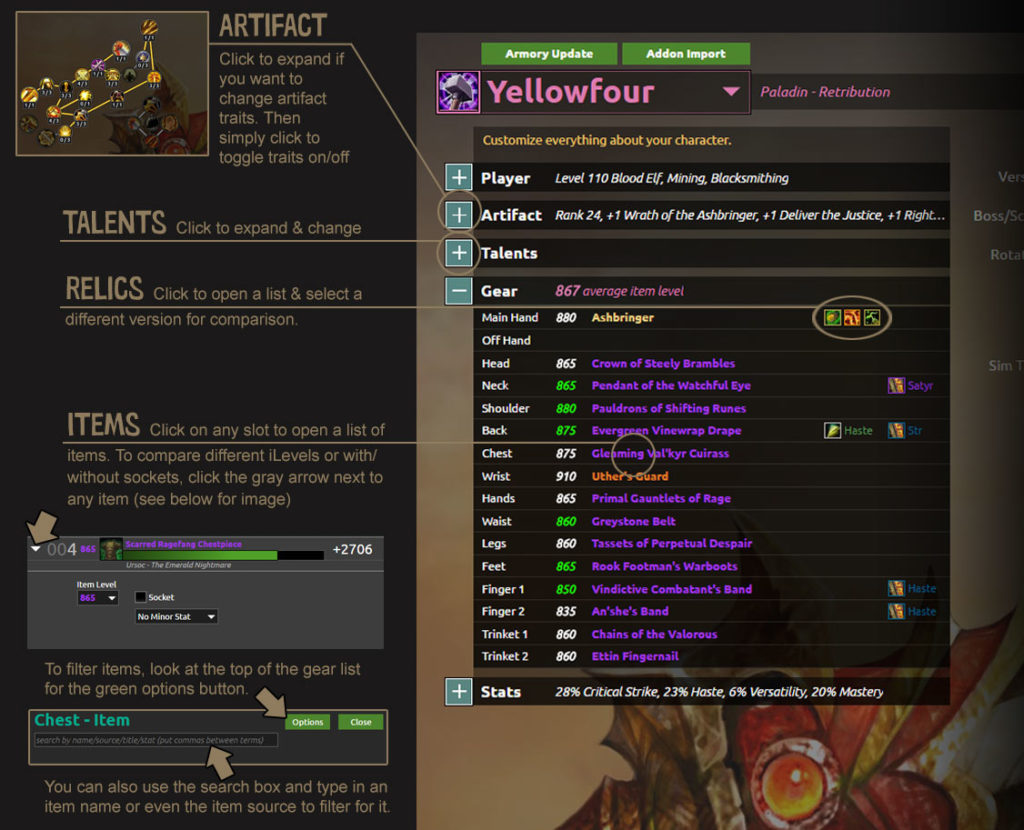I showed earlier that our Krosus model matches real-life logs from top Warcraft players. That makes these simulations incredibly useful because the advice you get is based on real situations. Below is a guide to help you simulate different scenarios to see how it impacts your DPS. You can also take the scenario closest to how you play and generate stat weights from that.
Step 1: Load your character into the simulator
Click this link to go to the simulator. Load your character from the armory, or the addon import.
Step 2: Review your character setup
The left side of the simulator page is all about your character. Click the plus signs to expand sections, like talents. Click on gear in the list to select different gear, relics, or enchants.
Step 3: Select the boss script
Now we move to the right side of the page. The 2nd drop down menu lets you choose the boss script. To start, it comes pre-loaded with some scripts: Ursoc, Krosus, Spellblade, mythic+, and a target dummy.
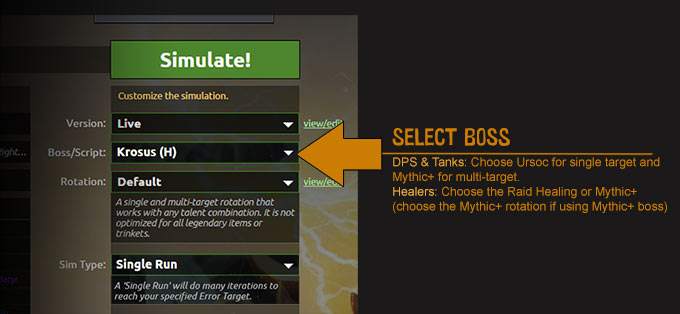
The default Krosus script is explained here (and if you’re interested, Spellblade is explained here). The default assumes a 20-person team, and calculates your chance to be targeted by the Orb of Destruction, the DPS loss for melee during bridge breaks, movement for Burning Pitch, and so on. It’s very detailed.
I’ve modified the Krosus script to meet different scenarios – linked below.
To use them, click on the link and you’ll be taken to a page with the script itself. At the top of that page, click the option that says “ADD TO MY LIST.” After you do that, you’ll need to refresh the simulation page in order for them to show up in the boss script drop down menu.
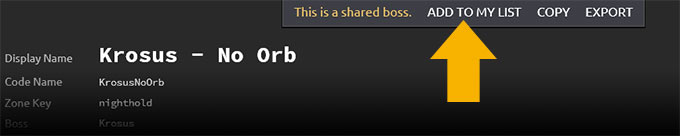
Krosus script modifications:
- DW no-miss: If you’re a dual wielder and want to examine Krosus specifically, use this script. There’s what we assume to be a bug in game, where dual wielders don’t miss on Krosus (and just on Krosus).
- Fury extended bridge break: A lot of fury warriors stay in about 2 seconds longer during the bridge break and leap out. This allows them to keep the Juggernaut stacks up, greatly increasing DPS. If you do this, or want to test it, use this script.
- 1 sec Fel Beam – ranged moving for 1 second, instead of using the stutter-step
- 2 sec Fel Beam – ranged moving for 2 seconds, instead of using the stutter-step
- No Orb of Destruction – If you want to see the DPS difference if you never get targeted, use this script.
- 1 Orb of Destruction – If you want to see how always being targeted once affects your DPS, use this one.
You can’t say I’m not thorough 😉 If you have another scenario to test and want help editing the script, just let me know here.
Step 4: Select potions, flasks, and stuff
On the right side, the last section is labeled “More Options.” You might have to click the plus sign next to it to expand it. Everything here has defaults that are pretty standard, so you just have to change a handful of things to customize it: consumables and fight length. If you don’t choose a fight length, it uses the default, which is a 5 minute fight for Krosus.
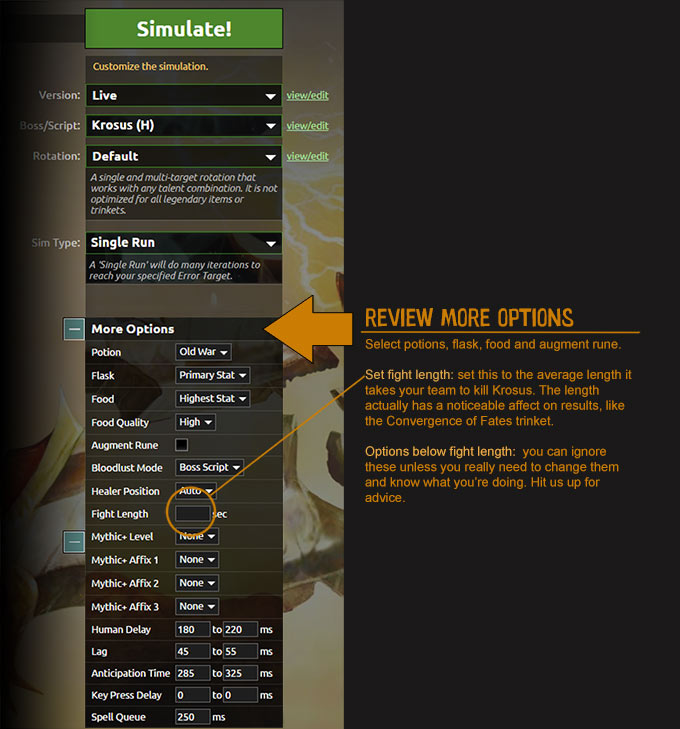
Step 5: Click simulate
Click the green simulate button at the top of the right side. A tab will open and your results will show up momentarily.
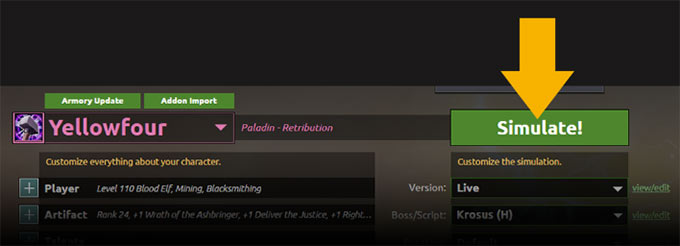
Then come back and if you want to test something else, change it, and click simulate again. For the purpose of this article, you might want to select a different Krosus script to see how moving for 1 second impacts your DPS compared to the default script (that uses the stutter-step).
Other types of simulations
Simulate a custom gearing strategy for a specific boss scenario:
- Follow the picture tutorial at the bottom of this post.
- For the boss script, select the specific boss you want. In this case, if you are a dual-wielder, try the “No Miss” script (remember, you have to save it to your list first, as described about in the 2nd half of step 3).
If you’re looking for other things to simulate, here’s a few to try:
- Compare items – which trinket is better? Which relic? I have a 2-minute video that shows how simple it is to sim those comparisons.
- Batch sims: on the right side of the sim page, you’ll see the “Sim Type” drop down menu. Change this to “Custom Batch” and have fun with all of the options that load up. You can compare any number of talents, items, and so on. Mr. Robot automatically generates all of the combinations for you, so you don’t have to do it by hand.