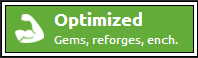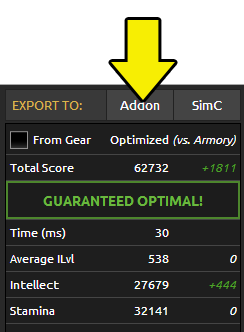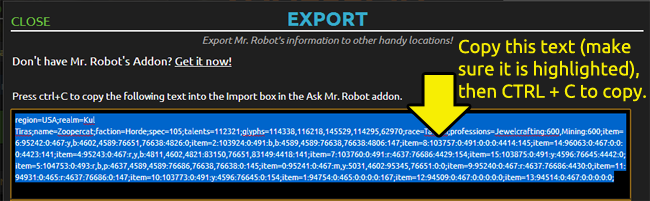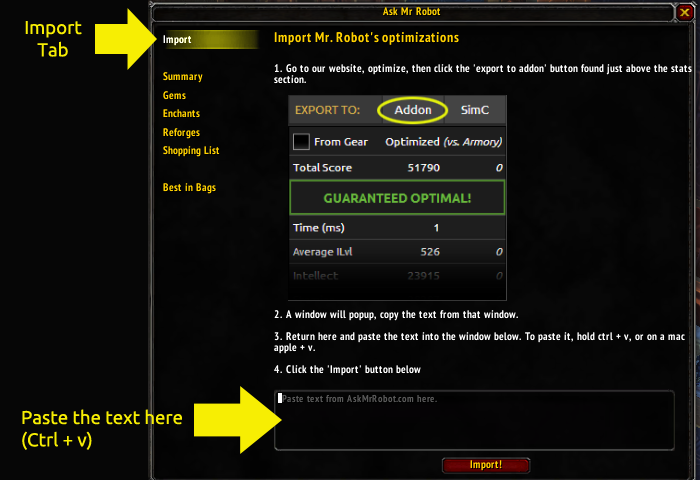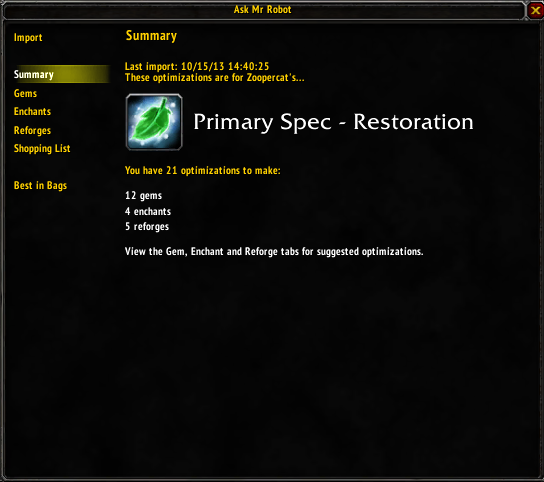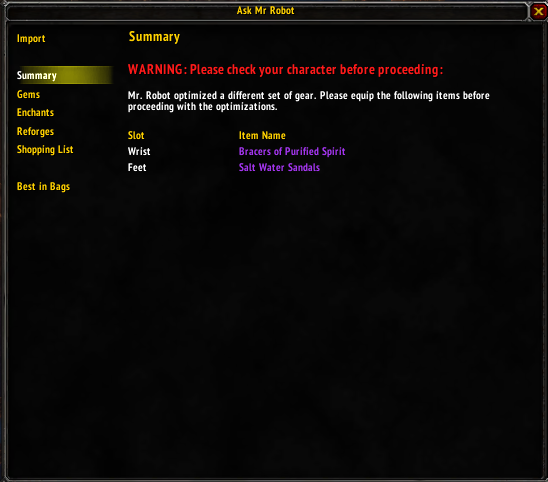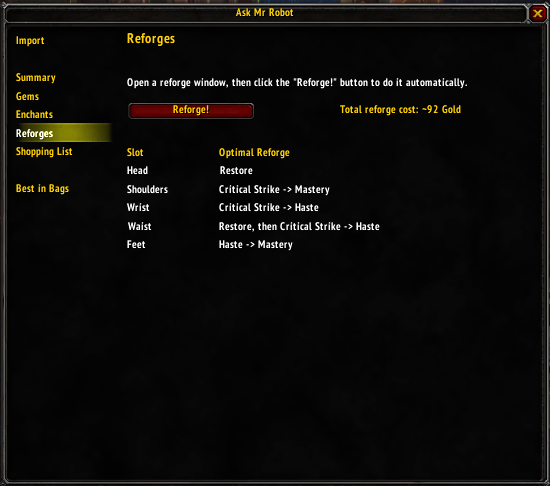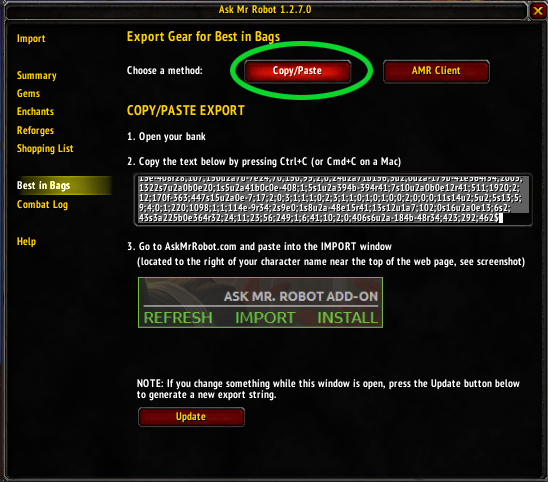It’s here, it’s awesome, and so far people love it! Get it on Curse.
Here’s what it does for you:
- Imports your optimizations into the game
- Auto-reforges
- Auto-GEMS!!!!!!
- Helps you shop for gems & enchants on the AH
- Lets you send the shopping list to a friend
- Exports your data to use for the Best in Bags feature (click on the Best in Bags tab in the in game mod, then click the export button).
Mod Tutorial:
1. Download the mod via Curse – install it like you would any other mod. If you need some help, read this tutorial on Curse.
2. Load your character on our website. Make sure your character is up to date and setup how you like it (right stat weights and various options). To make sure it’s up to date, click the “Update from Armory” button to the left of your character name.
3. Click the “Optimized” button to get the suggested gems, enchants and reforges.
4. Click the gray “Export to Addon” button, found just above the stat section.
5. Clicking on the addon button will pop up a window with a bunch of text in it: copy it. It looks like a lot of gobbledegook. Copy that text using Ctrl + C (or apple + C on a mac).
6. Open the Ask Mr. Robot addon in game. To do that, click the robot icon on the minimap.
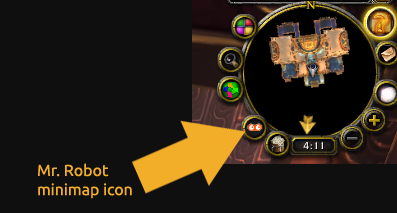
7. Go to the “Import” tab and paste the text in the area provided. To do that press Ctrl + v (or apple + v on a mac). Note that the normal right-click to paste won’t work in-game.
8. Click the import button! If all goes well, you’ll see a summary of the changes you need on the summary tab.
However, if something went wrong, the summary tab will give you some instructions. Mr. Robot checks a few things when you import that text.
- Is the right spec selected? The last thing we want is for you to optimize the wrong spec!
- Do your professions match? Professions can change the optimizations, for example, Jewelcrafters can use special gems. So we need to make sure those match.
- Does your gear match? The optimizations are specific for the gear you had equipped when using our site. So if you don’t have the right gear equipped, Mr. Robot will politely tell you which ones to put on (see image below)
9. Go to each tab to see the changes you need to make. And Mr. Robot will even do all of your reforges for you. To do that, talk to a reforger then click the ‘reforge’ button on the reforge tab in our mod.
10. Review the shopping list. A super-handy feature to figure out what you need to buy. You can even send the list to friends or mail the entire list to your alt.
REPEAT! Every time your gear changes and you need new optimizations, start this process over again at step #2. Make sure you click the “Update from Armory” button so you have your latest gear.
How to optimize your gear in the middle of a raid:
So you win a piece of loot and want to equip your new shiny. No problem, we have you covered.
1. Equip the new shiny item if you know it’s better. Note, if you are a premium member, no need to equip it, you can just use the “Best in Bags” feature.
2. Open the Ask Mr. Robot addon in game. Go to the “Best in Bags” tab in the addon (lower left)
3. Copy the text in the box on that screen. NOTE whenever your gear changes, click the “Update” button at the bottom of that window first, THEN copy the text from the box. To copy the text press CTRL + C on your keyboard (or Cmd + C on a mac).
4. Return to AskMrRobot.com. Click the green “Import” button to the right of your character name.
5. A window will open up. Paste the text in the white box. Then click the orange “Import” button at the bottom of the window. This updates your characters gear, spec and talents.
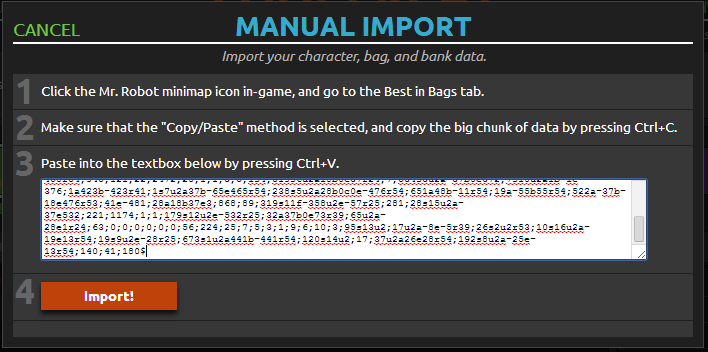
6. If you’re in the middle of a raid and can only do a quick reforge (no gems on hand), click the “Enable Reforge-Only” button found in the gray bar just above your gear list. 
7. Once you’re ready, click the “Export to Addon” button, paste the text into the addon and repeat that process.